Branding
Create an authentication experience that feels like "you" from start to finish: Inject your own branding into the Swoop flow with easy controls.
Swoop comes out of the box with a branded experience that includes our logo and color. But in a few simple steps, you can replace the Swoop logo and color with your own.
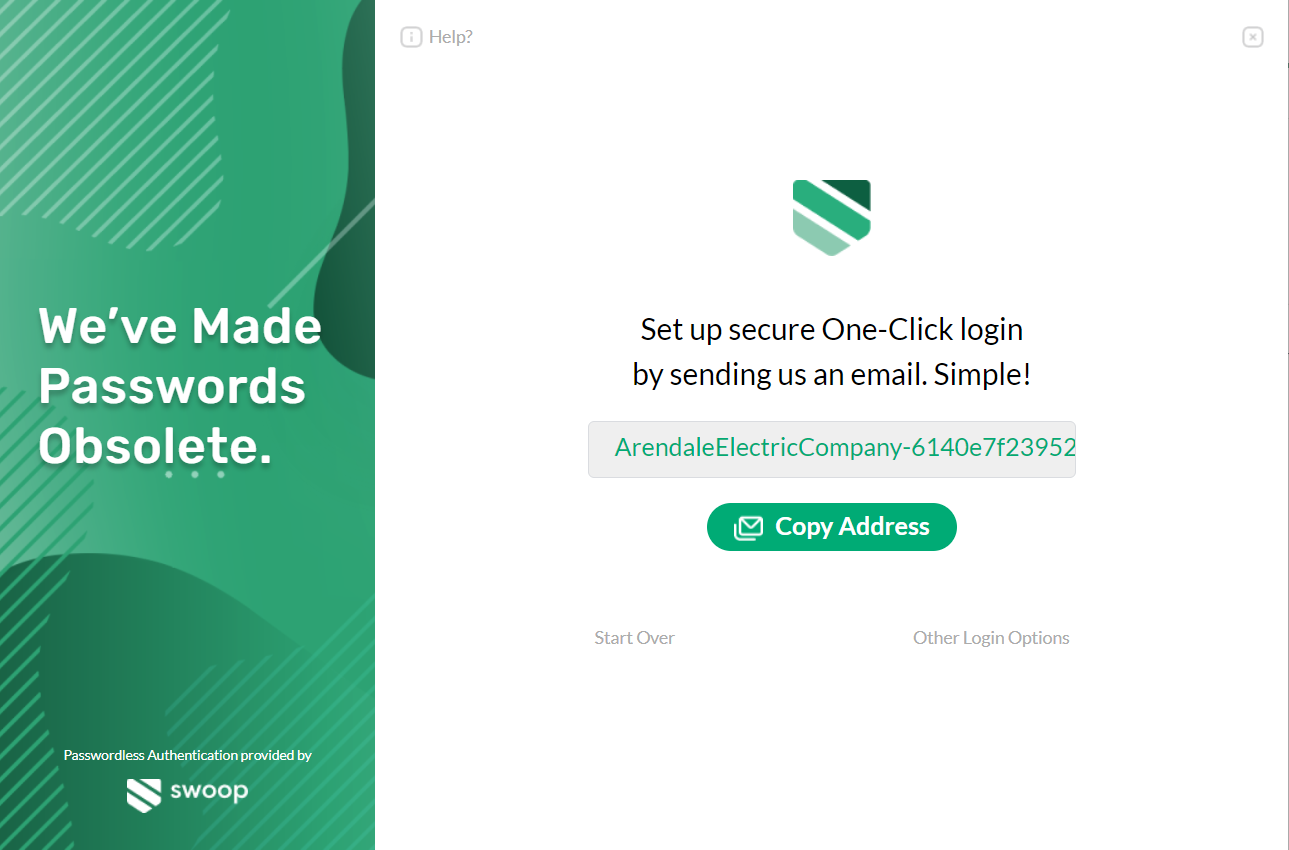
Default Branding
Custom Logo and Color
Updating the logo and color is managed from the Swoop dashboard.
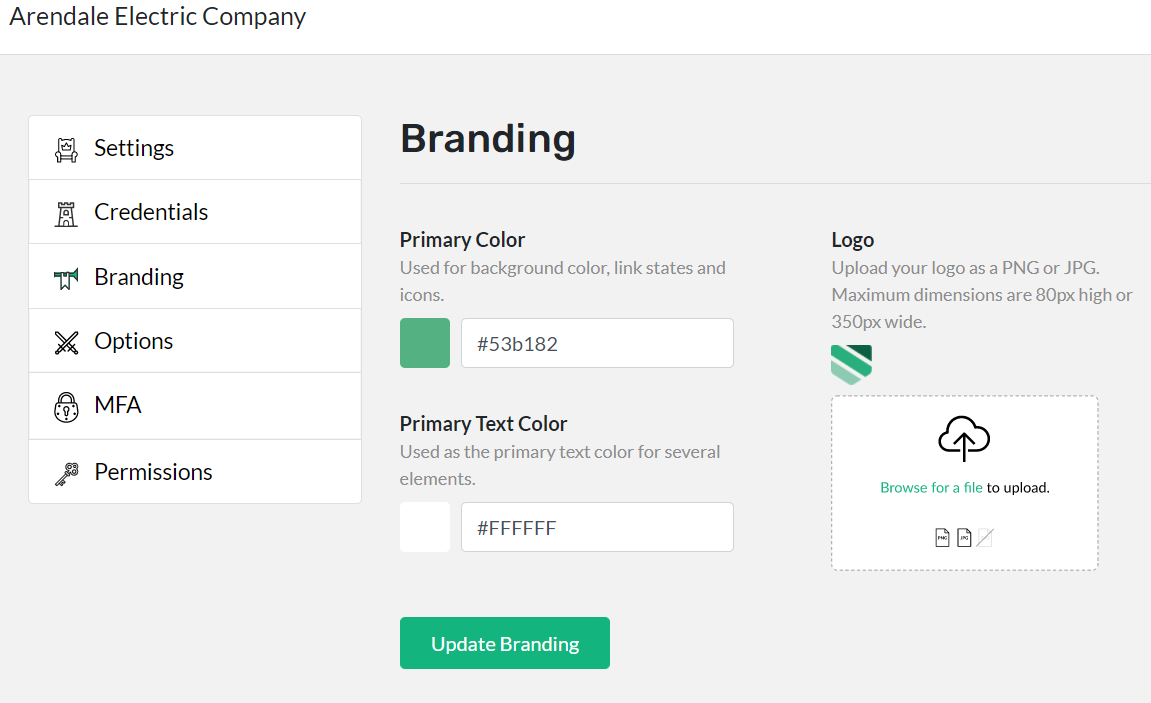
- Within your app, navigate to Branding for the property you'd like to update.
- Click the color picker to select the primary color and text color of your choice.
- Upload the logo or image you'd like to include.
- Click 'Update Branding'.
What Gets Customized?
The Swoop authentication service and Magic Link email will be updated with your user-defined styling. Below is an example of the end results.
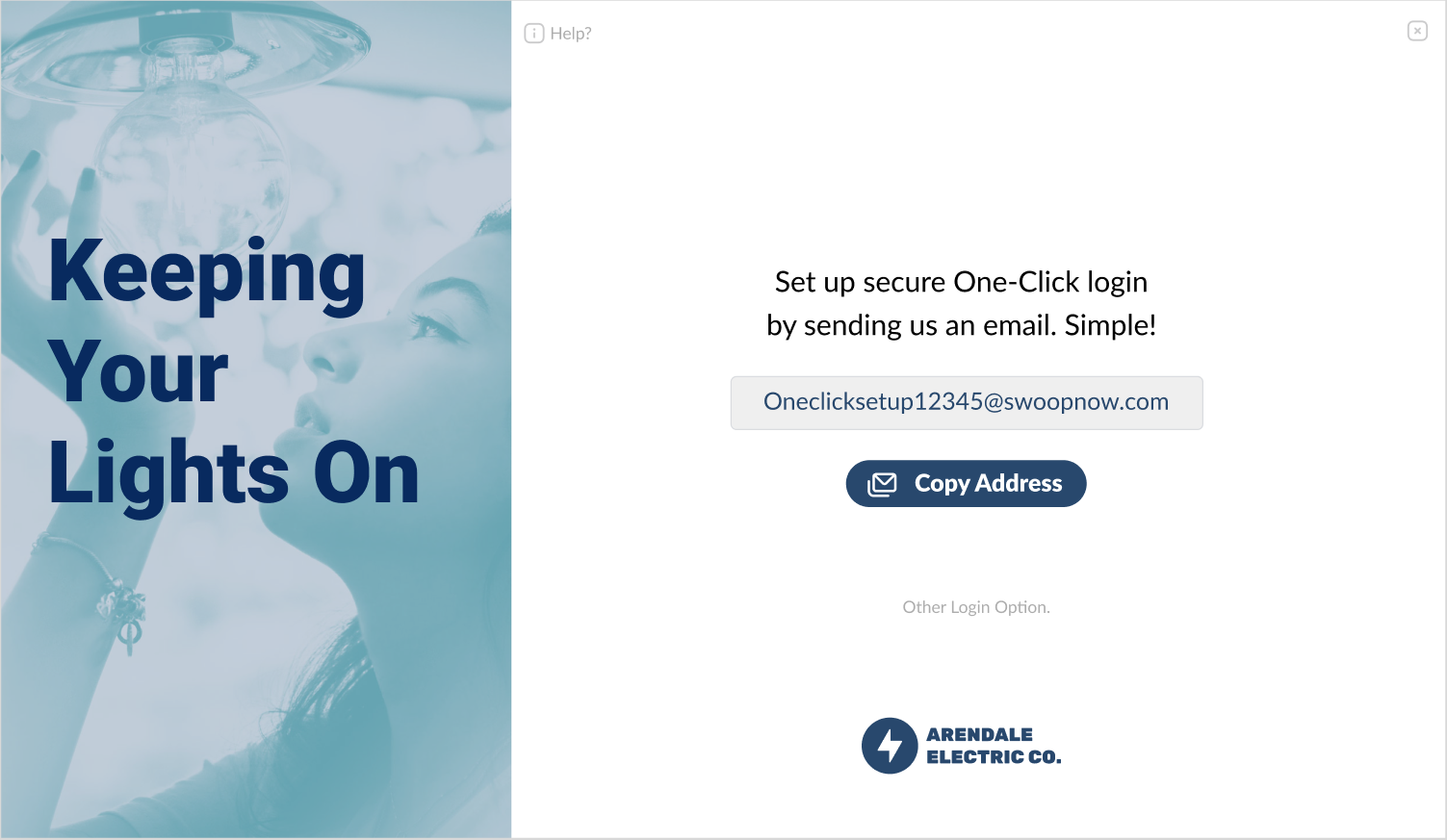
Customized Authentication Service Page
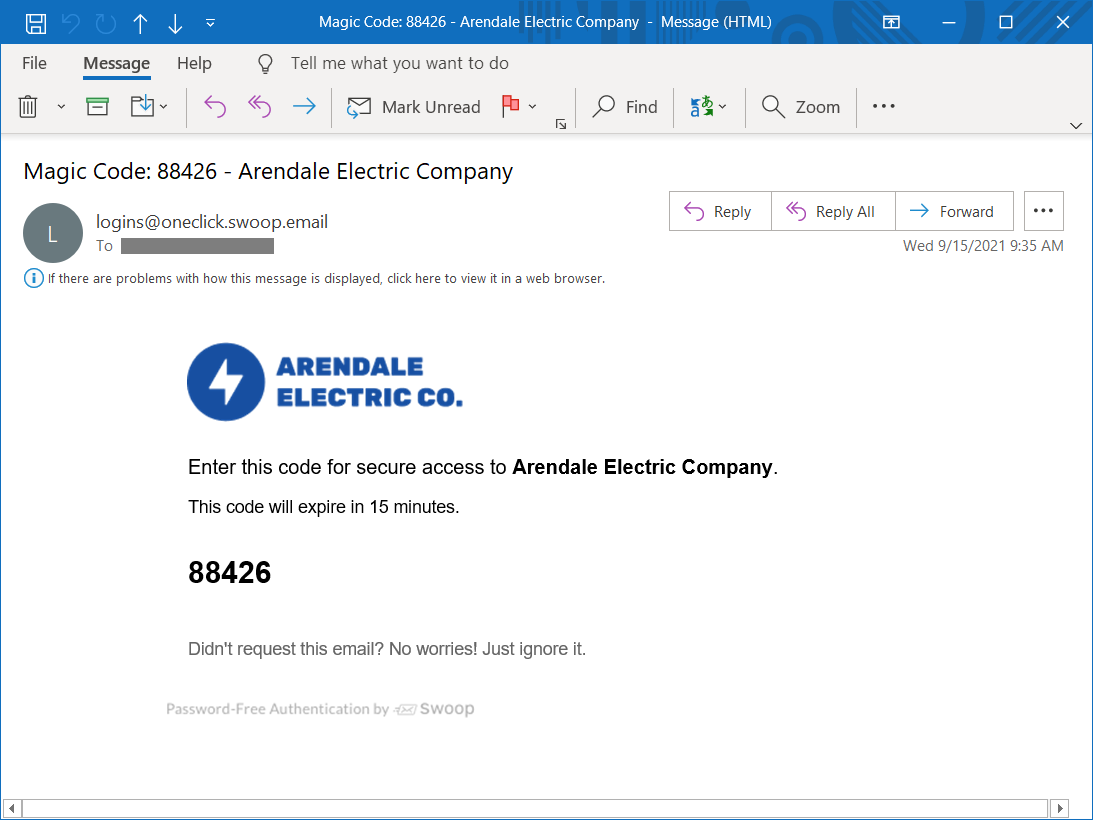
Customized Magic Code email
Updated over 4 years ago
What’s Next
Swoop offers a couple of authentication flow options. Customize the user experience with different auth flows.
