Receive An Email To Authenticate (Magic Code)
Swoop was among the first to develop the ability to receive an email to authenticate, better known as Magic Link technology. We even patented email-based, password-free authentication. Evolving one step further, Swoop uses Magic Code as a more secure advancement over Magic Link.
Users start their Swoop authentication journey when they Swoop In by clicking the "Swoop In with email" button on your web property or application.
The "Swoop In with email" button is typically located where a property would place their login/register button within their own website or application. An example can be found here.
Swoop In with email Password-free authentication
After clicking on the Swoop In with email button, the user is brought to the Swoop In authentication landing page that offers the option to Send an Email to Sign In, or Other. From here, if a user chooses Other and does not want to create their own email to send, selecting the Other Login Option will provide an option where users can enter the email address they want to use to access your website and click Get Magic Code.
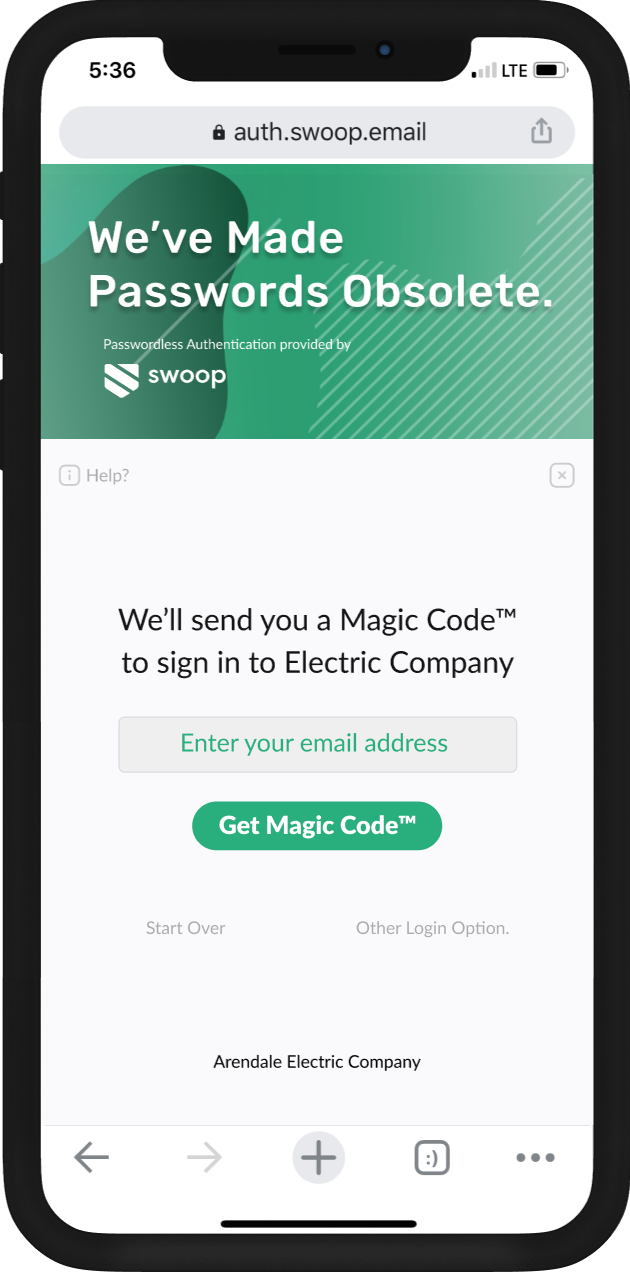
Get Magic Code
Next, users are notified that the Magic Code was sent to their email and are prompted to enter it to proceed.
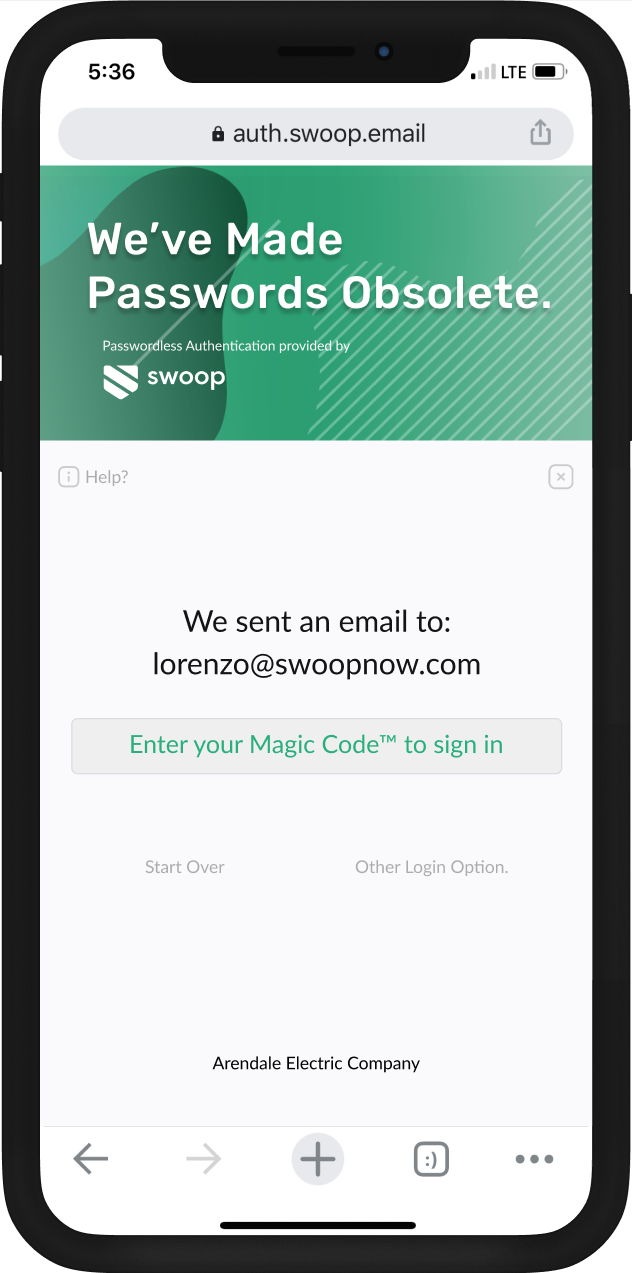
Magic Code sent confirmation
Users receive an email with a Magic Code to the email address they entered. The last step is for them to enter the code where prompted. The Magic Code is conveniently included in the subject line of the email, so users do not even need to open the message.
Magic Code Attributes
- The Magic Code is only valid for one click/session
- The Magic Code will expire after 15 minutes.
- A user can enter the Magic Code from a different device from which it was requested. This allows for someone to request the Magic Code on desktop, then enter the Magic Code on their mobile device, resulting in authentication on the original desktop device.
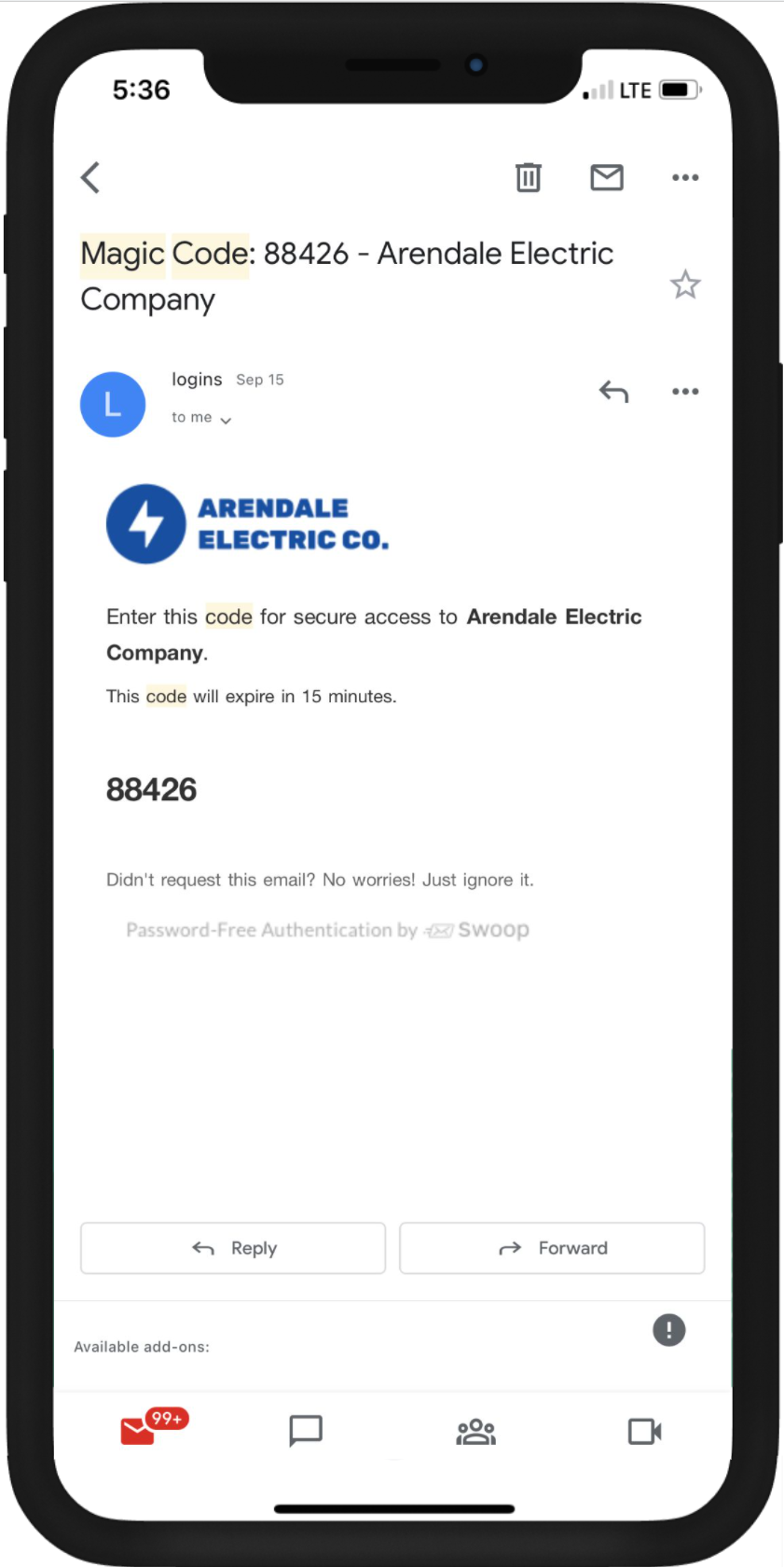
Mail Code email
After this initial authentication, users will be able to use the One-Click Connect for subsequent visits.
Updated over 4 years ago
