Receive An Email To Authenticate (Magic Link)
Swoop was among the first to develop the ability to receive an email to authenticate, better known as Magic Link technology. We even patented email-based, password-free authentication.
Users start their Swoop authentication journey when they Swoop In by clicking the "Swoop In with email" button on your web property or application.
The "Swoop In with email" button is typically located where a property would place their login/register button within their own website or application. An example can be found here.
Swoop In with email Password-free authentication
After clicking on the Swoop In with email button, the user is brought to the Swoop In authentication landing page that offers the option to Get Magic Link or Send an Email to Sign In. From here, users can enter the email address they want to use to access your website and click Get Magic Link.
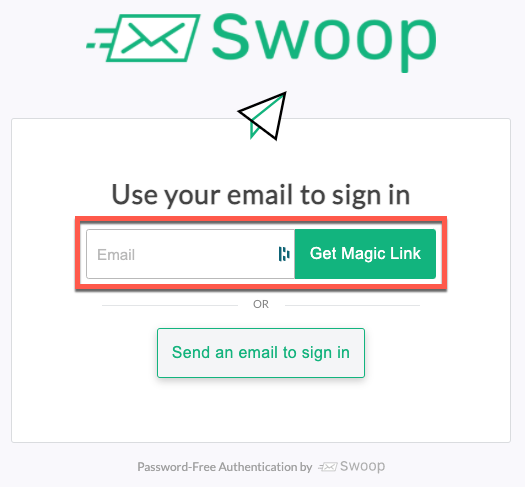
Get Magic Link
Next, users are notified that the Magic Link was sent to their email.
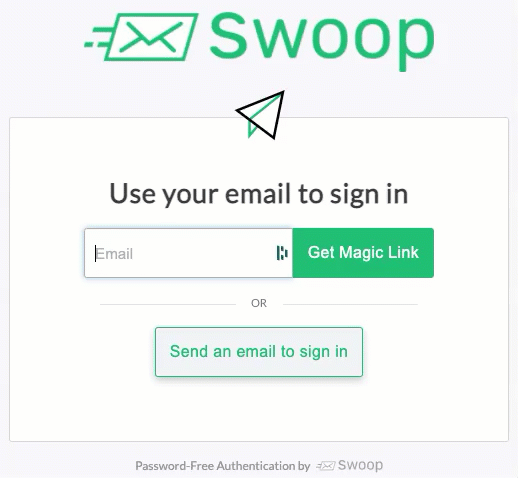
Magic Link sent confirmation
Users receive an email with a Magic Link to the email address they entered. The last step is for them to click the Sign In button, which contains the Magic Link.
Magic Link Attributes
- The Magic Link is only valid for one click/session
- The Magic Link will expire after 15 minutes.
- A user can click the Magic Link from a different device from which it was requested. This allows for someone to request the Magic Link on desktop, then open/click the Magic Link on their mobile device, resulting in authentication on the original desktop device.
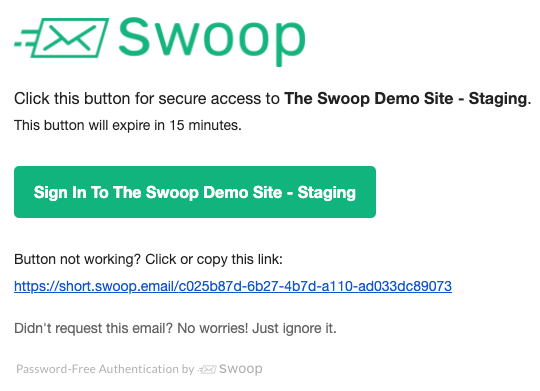
Mail Link email
After this initial authentication, users will be able to use the 1-Click Connect for subsequent visits.
Updated almost 5 years ago
